It’s very agonizing to hear people talk about lost or misplaced contacts, believe me some contacts lost today might never be recovered.
Thanks to social media that helps find and keep bonds; even so, some social media like Whatsapp still requires you to have contacts stored on your device before you can communicate.
I’m a huge fan of the saying that goes
Any contact that brings impact should be kept intact
There are quite a number of ways to back up phone contacts these days, but many requires downloading external app from the web. This guide will help you store up your contacts, first to your phone memory or sd card and then back up to wherever you choose but I greatly recommend Google drive, since you can quickly recover your contacts from anywhere in the world as long as you’ve got internet connection.
How to back up your contacts to phone memory
- Click on the contact app on your phone or you may know it as phone book (not Dial pad).
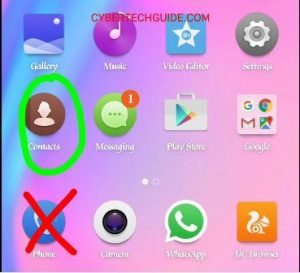
- Goto option menu (three dots), you will see options like contacts to display, import/export, batch operation, blocked numbers, settings, etc.

- Click on import/export. Under this option, you’ll find copy contacts from whatsapp, your Gmail, sim 1, sim 2, phone contact, etc

- For a complete back up from both sim, you will have to copy contacts from both sims to phone memory first.
To do this:
click on sim 1 and then click on next.
now click on phone contacts.
repeat this process for sim 2. - Go back to import/export, click on phone contacts then next.
- Choose your internal storage (phone memory) or sd card.
- Now select all contacts and click OK/copy. A pop up message will appear, asking you if you’re sure. Lol Of course you’re sure.
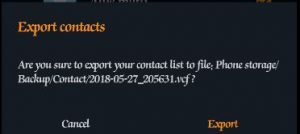
- Your contact list will be exported to “file: Phone storage/backup/contact/******. vcf” or
“file: sdcard/****.vcf”. Depending on what storage you chose in step 6. That’s it
- All done, Launch any file manager app on your device, goto phone memory or sd card storage. You’ll find your back up contacts in a .vcf file format.
You can either save this file to your computer or better still, your google drive so that whenever you need your contacts back to your device or even a new device, you can simply copy the .vcf file from anywhere you stored it, to your device.
Click on it and import to your device.
- Other Relatd Posts..
- How to Restrict Visitors to only one App on your Phone.
- How to Share Your Data bundle on MTN, Glo, Airtel and 9mobile
- How to Get Direct Download Link of Any Movie in HD Format
Copyright Warning!
The articles found on this site are a result of well researched informations. we do our best to provide our readers with original and high quality guides. Contents on this website may not be copied, republished, reproduced, redistributed either in whole or in parts without due permission or acknowledgement. In the case of republication on online media see consequences of copyright infringement by Google
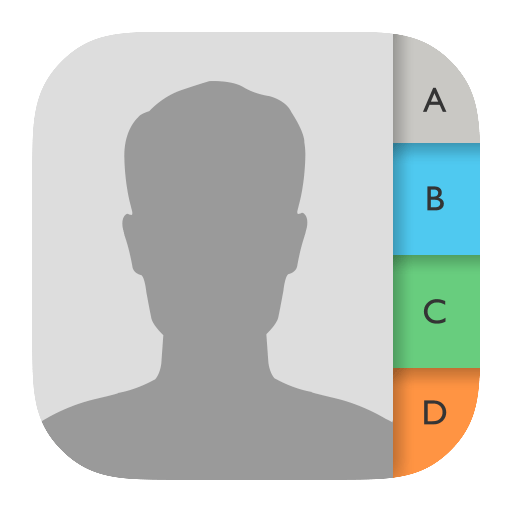
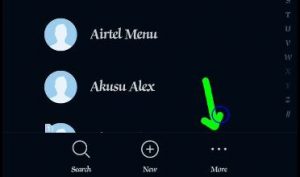
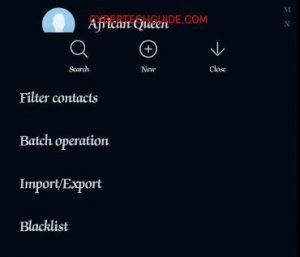
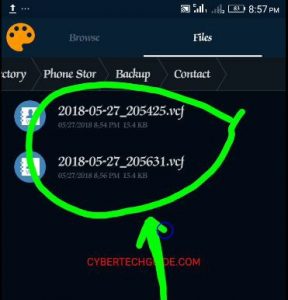

Thanks, very detailed
I love this..thanks
Please write an article for back up using external apps