This article will guide you on the steps to take to recover your files/data from a corrupted or infected storage device.
It’s very common these days to get your external storage device infected with malware, virus and the likes of them. In fact I was in this exact situation some days back, I needed to transfer some files from a friend’s pc to mine, through a usb flash drive.
When I was done copying, I plugged in my flash drive to my laptop and I couldn’t find my copied files anymore. Well there was no need to panic, what I did is what you should do.
How to recover files/data from an infected or corrupted storage device
- Plug in your external storage device (flash drive, memory card, etc).
- Go to my computer, you should see your local disk, disk drive, removable storage etc. Note down the drive letter allocated to your external device storage, in this case my external device storage is E:

- Go back to your desktop home screen, press windows button + R to launch command prompt or launch via search. Make sure to run command prompt as administrator.
- Type the letter assigned to your external device storage (from step 3). In my case my drive letter is E: , so I’ll type it in and hit the enter key on my keyboard. You will notice that the blinking line will go down and display E:

Note: Make sure it’s the letter that was assigned to your external device storage. - Now type in these command lines attrib –s –h –r /s /d and press the enter key on your keyboard. You will notice that the blinking line will also go down. That’s it, all done.

Go to my computer you should be able to see all your files. After copying your files, make sure to scan your pc with a working antivirus. I’ll recommend bitdefender, its one of the best working antivirus software. I usually combine my antivirus with advanced system care, believe me advanced system care is a must have for every pc user.
Over to you, what’s your take on this topic? Is there something I missed? Or maybe you have any contributions, objections or suggestions. I’ll love to reply, comment on the box below. Don’t forget to share with your friends, click on the share button below.
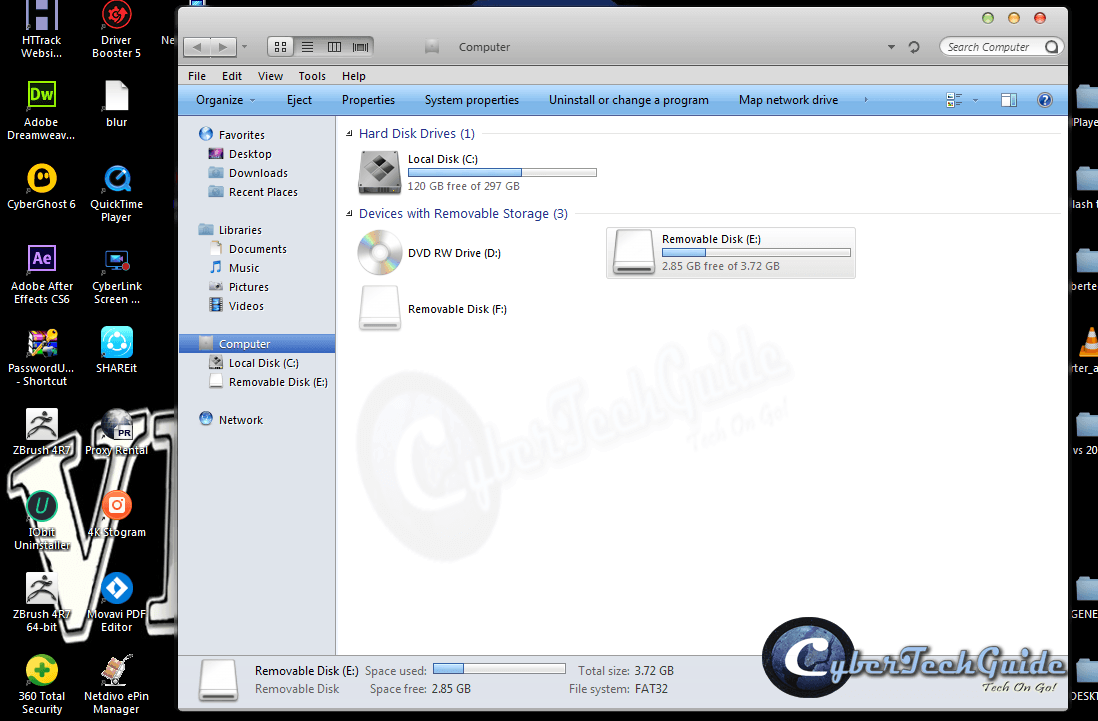
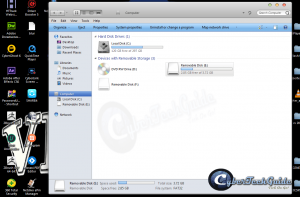
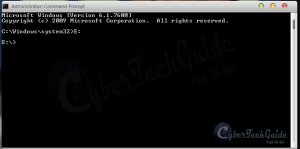
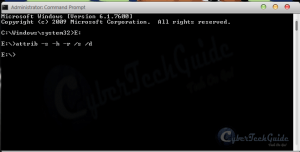
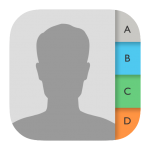

I followed directions and got the message “The volume does not contain a recognized file system. Please make sure that all required file system drivers are loaded and that the volume is not corrupted.” I’m desperate, what can I do? All my important files are on this disc.
if you are getting this error “volume does not contain a recognized file” it means your hard drive is faulty not infected. try inserting your hard drive into an external hard drive case and connecting to a different system and see if the other system recognizes your drive