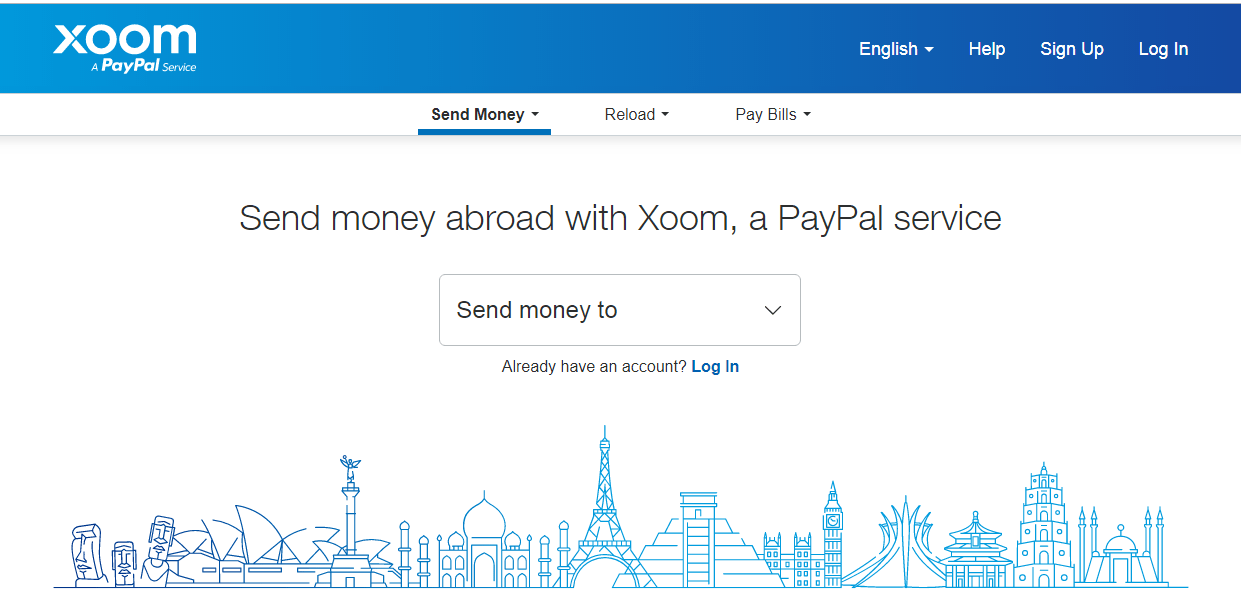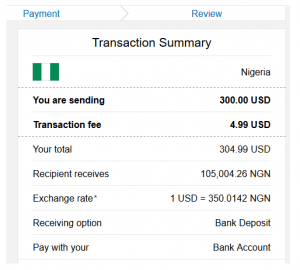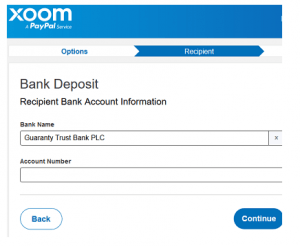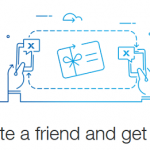In this tutorial we will be taking you through how to send PayPal money directly to your Bank account. The ability of payment system or a transfer system to be able to send money worldwide guarantees its worldwide usage. You will agree with us that PayPal has not made this feature easy for some countries. This issue of sending and receiving money from one country to the other has been a major challenge in the past years, anyway Xoom has to come to take that burden away from you.
This PayPal service known as Xoom allows you to send your PayPal money to any Bank account in the world and your money will be deposited in split seconds. This service also allows you to choose your preferred Bank and even pick up locations.
There are other impressing features that comes with this PayPal service such as reloading of phones and even payment of any utility bills in other countries right from the comfort of your home via your mobile or internet enabled device.
- Related Posts….
- Facebook sets to incorporate Whatsapp, Instagram and Messenger
- GTBank: Deposit Without Filling Deposit Slip *737# Fast Track Deposit
- 4 Ways To Fix GTBank Dispense Error
How to send PayPal money directly to your bank account.
For the sake of this tutorial we shall be giving illustrations using a Nigerian Bank account.
- First and foremost sign up by clicking on this link xoom.com
2. Select your preferred options and key in the amount you wish to send.
xoom transfer 3. Select the location of the person receiving your PayPal money.

xoom bank deposit 4. Choose your mode of transfer.
Please note that your PayPal money is sent to your recipients location and your recipient gets the money exactly the way you indicated either through pick up or a bank account deposit.
One cool aspect of this service is the ability of being able to track your money transfers via text, email notifications, online access and even reach any of their friendly support team 24hours a day.
Enjoy, hope you find this tutorial helpful, don’t forget to click on the share icon.