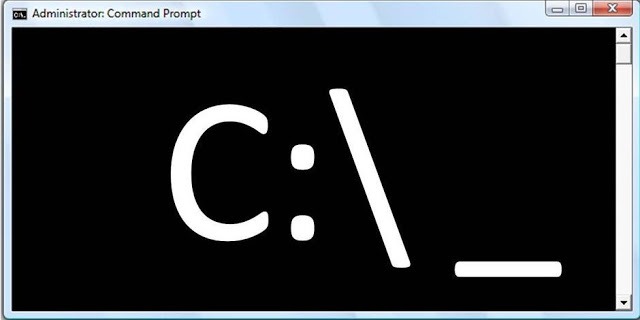A lot of peeps don’t have a clue about this amazing program just sitting idle on their computer, not to talk of making good use of it. Don’t worry, you’ve got me to keep you updated on both the latest trending Tech and old but important tech. I’ll try my best to detail any article, to make it very much understandable for even a nontechnical person.
WHAT IS COMMAND PROMPT
Command prompt popularly known as CMD (due to its executable file name) is a command line interpreter program, let me break that down. The word “interpreter” means that it takes command lines and executes these commands, line after line. Command prompt comes pre-installed on windows operating system. Now this command prompt makes use of scripts and batch files to perform advanced administrative functions. It can be used to trouble shoot other programs, software and window issues in general. Let’s see how to access this command prompt.
Related article…5 Steps To Recover Files From a Corrupted Flashdrive
Getting Access to Command Prompt
There are three ways I actually get access to this program.
- The easiest way to get access to command prompt is via the search bar. Type in the name “cmd” or “command prompt” and you can now launch the program. If you don’t really know your way around a computer, the below guide will help you on different windows operating system.
Windows 7 and windows 10
- Click on the windows icon, It will pop up a screen with programs.
- now type in CMD
Windows 8
- Tap on the windows button on your keyboard.
- A bunch of apps in tile or block format will appear.
- On your top left corner there is a magnifying glass icon, click on it and type in CMD
- Though I said the first was the easiest forgive me, this is way cooler; just press the windows button together with alphabet R on your keyboard i.e. win + r and input “CMD” and hit the enter key on your keyboard. Command prompt should open already.
- You can also access command prompt by its original location.
- Go to My computer
- Click on Local disk (c:)
- Go to system 32 and you will find CMD there.
Note: Command prompt is mostly used for functions that require administrative rights. So to run this command prompt as admin, right click on the CMD icon and click on open as admin.
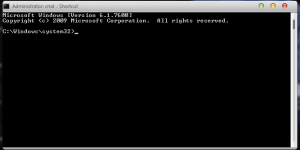
How Do I Make Use of Command Prompt?
You can make use of command prompt using various command lines, along with certain parameters. Command line performs a wide range of functions on the windows operating system. So how do I make use of it? It’s very easy, just open the program. You will see a blinking line, then key in your command line together with a parameter. Here’s a quick example, type in “help” and tap the enter key on your keyboard. This will provide a list of other command lines.
Now over you, Do you think i missed something? Are there other things you’ll like to know that I didn’t mention? Share your thoughts on the comment box below. As usual I’ll love to respond. If you find this article useful. Do consider sharing it on Facebook, Whatsapp, Twitter, etc.
Copyright Warning!
The articles found on this site are a result of well researched informations. we do our best to provide our readers with original and high quality guides. Contents on this website may not be copied, republished, reproduced, redistributed either in whole or in parts without due permission or acknowledgement. In the case of republication on online media see consequences of copyright infringement by Google